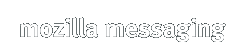Mozilla Thunderbird 0.5
Release Notes
Mozilla Thunderbird is a redesign of the integrated Mozilla App-Suite mail component. Our goal is to leverage much of the existing functionality of that product to produce a stand-alone mail application that is simple and extensible. The Thunderbird Mail Product page has more information.
Owing to the maturity of the foundational code of the app-suite, Thunderbird is very usable; however, it is considered a Preview Release, and as such is assumed to have defects. To help find the defects, the developers happily receive user feedback (via comments in the Mozilla Thunderbird Support forum kindly hosted by MozillaZine, or via bugs filed in Bugzilla.) Please carefully read these release notes before filing any bugs in Bugzilla.
The focus of this fifth milestone release was on stability and bug fixing. This milestone is based on the recently released Mozilla 1.6 Application suite. Read the Thunderbird Roadmap about the goals of this release. While there is much more work yet to do, the developers are excited about recent progress and are anxious to share their latest efforts with the community. Enjoy!
This document covers the following topics for the Thunderbird 0.5 milestone release:
What's New
Here are the highlights for this Thunderbird release:- New Features
We now support the notion of multiple identities per mail account. This makes it easy to have several email addresses which end up going into the same account. Read More about how to hook this up.
Thunderbird 0.5 includes Secure Password Authentication using a new cross-platform NTLM authentication mechanism for POP3 and SMTP.
Option to turn on the Mozilla 1.x style folder columns in Thunderbird (Tools / Options / Advanced / General Settings).
A new Palm Sync Address book conduit is now available for 0.5. You can now do a one way sync, PC -> Palm or Palm -> PC, by changing the hot sync conduit setup. We now prevent duplicate cards in Thunderbird address books when syncing with Palm categories. Numerous improvements with the initial sync.
A new, improved version of the offline extension is now available for 0.5. Please read the installation notes in this document about how to first uninstall old extensions.
Improved Spell Checker including a new US dictionary.
Ability to paste names or addresses from a spreadsheet directly into the addressing widget of a new compose window.
Improved profile migration from Netscape 4.x.
- Recently Fixed Bugs
If a new message arrives while you are reading a message, we no longer scroll the message body back to the top.
When saving an IMAP attachment, we no longer re-download the attachment from the server.
Saving an attachment now brings up a standalone progress window.
Copying a message to a Sent Folder now shows progress in the progress window.
When saving or opening an attachment, the progress dialog now reports accurate progress information.
We now mark IMAP messages read in a folder if they are deleted or moved to another folder. This fixes incorrect unread counts when checking folders other than the Inbox for new messages.
LDAP searches now honor the directory search filter property.
Ability to paste a single cell of data from Microsoft Excel into the compose window body.
Problems with IMAP folders three levels deep not showing up when you are not using the IMAP subscription model.
Tools / Options / Attachments / Attachment Folder setting is now remembered.
Linux builds no longer crash when viewing HTML messages requiring a JAVA plugin.
Improved handling of apple double encoded attachments from OSX clients.
No more new mail alert notifications when all incoming messages are Junk.
"Remove from server after x days" has been implemented for POP3 mail accounts.
- Performance Improvements
Faster folder loading.
- Improved Stability and Polish
This release is based on the Mozilla App-Suite 1.6 final branch and includes all of the stability work that went into Mozilla 1.6.
Downloading, Installing and Uninstalling
First-timers:
There are no official installers for this release. The
installation instructions below assume you will download the program
files in a single, compressed file, which must be manually
extracted to your hard disk. Installing this way is not
difficult, but does require a
decompression utility. (See
your utility's help
information for specific instructions.)
Some of the contributed builds listed below may be self-extracting or
packaged as installers, which may or may not
simplify the install process for you. Alternatively, you might
try the Thunderbird
Installer at mozdev.org.
Upgraders: DO NOT install
Mozilla Thunderbird into a directory containing program files from a
previous
version. Overwriting
files from a previous release WILL cause problems. To re-use the
directory of a previous install, the directory must be deleted and
recreated, emptied, moved, or renamed.
You should not file bugs in Bugzilla if you choose to
ignore this step.
The program directory does not contain profile information; any
existing accounts, account settings, options, e-mail, and news messages
will remain intact. This release does not require changes to your
profile to function properly.
Important: If you used a prior version of Thunderbird and installed themes OR
extensions, you need to do the following or Thunderbird may NOT run properly. Find your profile directory. There should
be a sub directory called chrome. Remove everything in chrome. This will not affect your mail data or preferences.
Install:
Note: Mozilla Thunderbird will
create its own user profile information if it does not
exist, and will not interfere with your Mozilla App-Suite profiles.
- Step 1: Download the binary by clicking on the link below
associated
with your operating system and environment.
- Step 2a: If upgrading, prepare your install
directory or plan to use a new one (see yellow Upgraders section above).
- Step 2b: Using a decompression
utility, extract the files to an empty directory on your hard disk.
- Step 3: Navigate to your chosen extraction directory and
execute thunderbird.exe.
- Step 4: If desired, create quick access icons (shortcuts,
symbolic links, etc.).
Uninstall:
Note: Omitting Step 2 will
leave your profile in place for use by
future Mozilla Thunderbird installs.
- Step 1: Delete the program directory into which you extracted the Mozilla Thunderbird files.
- Step 2: Delete your Mozilla Thunderbird profile
directory. This step will remove any mail stored locally in your profile.
- Step 3: Delete any quick access icons you created.
Download:
Note: Volunteers have provided Mozilla Thunderbird binaries for
Windows, Linux (GTK2), and Mac OS X. We hope to soon have mozilla.org
directly providing these binaries in addition to GTK1 Linux binaries.
Contributed builds (unofficial builds which are perhaps configured differently than the mozilla.org builds):
- Linux GTK1 with XFT
- OS/2 Zipfile (requires libc04fix1)
- Solaris 2.8
Localized builds (contributed by volunteers of the MLP):
- Catalan: installable language pack (ca-ES,ES), Win32 full installer.
- Traditional Chinese (Taiwan): installable language pack (zh-TW,TW), Linux x86 GTK2 tar.bz2, Win32 full installer.
- Dutch: installable language pack (nl-NL,NL), Win32 zip.
- Finnish: installable language pack (fi-FI,FI).
- French: installable language pack (fr-FR,FR), Win32 zip, Mac OS X Compressed DiskImg, Linux x86 GTK2+XFT tar.bz2, Linux x86 GTK1 tar.bz2, FreeBSD 5.2 tar.bz2.
- Galician: installable language pack (gl-ES,ES).
- German: installable language pack (de-DE,DE), Linux x86 GTK2+XFT tar.bz2, Mac OS X Compressed DiskImg, Win32 full installer, Win32 Self Extracting.
- Greek: Linux x86 GTK2+XFT tar.gz, Win32 full installer.
- Hungarian: installable language pack (hu-HU,HU).
- Italian: installable language pack (it-IT,IT), Mac OS X DiskImg.bz2, Win32 full installer, Win32 zip.
- Japanese: Linux x86 GTK2+XFT tar.bz2, Mac OS X Compressed DiskImg, Win32 zip.
- Korean: Linux x86 GTK2+XFT tar.gz, Mac OS X Compressed DiskImg, Win32 full installer, Win32 zip.
- Lithuanian: Linux x86 GTK2+XFT zip, Win32 zip.
- Norwegian Bokmål: Win32 installable language pack (nb-NO,NO), Win32 full installer.
- Portuguese (Brazil): Linux x86 GTK2+XFT tar.bz2, Mac OS X Compressed DiskImg, Win32 full installer.
- Russian: installable language pack (ru-RU,RU), Linux x86 GTK2 tar.bz2, Win32 full installer.
- Slovak: installable language pack (sk-SK,SK).
- Slovenian: installable language pack (sl-SI,SI), Linux x86 GTK2+XFT tar.bz2, Win32 zip.
- Sorbian: installable language pack (wen-DE,DE).
- Spanish (Spain): installable language pack (es-ES,ES), Linux x86 GTK2 tar.bz2, Win32 zip.
Known Issues
The following is a list of the more visible known issues in Thunderbird 0.5. Please do not file bugs in Bugzilla for these issues. Also, please refer to this list before reporting bugs on new issues (this list will be updated).
- *Important* If you used a prior version of Thunderbird and installed themes OR extensions, you need to do the following or Thunderbird will NOT run properly. Find your profile directory. There should be a sub-directory called chrome. Remove everything in chrome. This will not affect your mail data or preferences. You will then need to re-install the 0.5 compatible version of any themes/extensions you want.
- Linux: Thunderbird properly dispatches browser URLs to the default browser. Read more about how to hook this up.
- The default dictionary is English-only. To add a non-English dictionary, read the installation instructions.
- The enable/disable option for adaptive junk mail detection
appears to apply to all accounts (Tools / Junk Mail Controls / Adaptive
Filters). It is, however, a PER ACCOUNT option. To set the option for a
specific account, choose the account in the 'Account:' dropdown on the
'Settings' panel, then switch to the 'Adaptive Filters' panel and set
the option. Repeat per account as needed.
- Some users are reporting problems with Junk Mail Controls not working. First, make sure the adaptive filters are enabled for the account in question. If that is the case, try removing training.dat from your profile and then re-training the filters.
- Mozilla App-Suite profiles are not currently migrated to Thunderbird. You can migrate your Mozilla profile by hand.
- The default theme is almost finished. There are still some Classic theme icons in the UI. Please do not file bugs about icons not being converted to the new theme.
- Linux: The 'Mark All Read' keyboard shortcut does not work.
- Mac OS X: Thunderbird does not open mailto/news urls from other apps.
- Mac OS X: Attachment file names in certain charactersets (like Korean) do not render quite right.
- If you use the mailnews.reply_header_authorwrote preference, it no longer accepts HTML. It is a unicode pref and you can use a UTF-8 editor to add international characters.
- When viewing a message with an inline image, the context menu item "View Image" brings up a small blank window.
User Support and Feedback
There are several excellent resources contributed by members of the Mozilla Thunderbird community to help support users and gather feedback:
- Introduction
to Mozilla Thunderbird (getting started quickly)
- Mozilla Thunderbird Help
(FAQs, Tips & Tricks, and other customization)
- Mozilla Thunderbird forums (general discussion, feedback, and
peer user support) hosted by MozillaZine