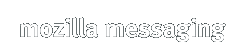Resources
- Release Notes
- Find what's new in this release.
- End-user documentation
- Documentation, information, downloadable themes, extensions, tips, etc.
- FAQ
- Answers to common questions for users of Mozilla Thunderbird.
- Intro. to Thunderbird
- Article series for beginner users.
- Extensions
- Make your messaging client as powerful as you want by downloading extensions.
- Themes
- Personalize Mozilla Thunderbird with a large collection of downloadable themes.
Release Notes - Thunderbird 0.6
Thunderbird is a full-featured e-mail and newsgroup client that makes emailing safer, faster and easier than ever before more. More information about Thunderbird is available.
Given the maturity of the underlying Mozilla code, Thunderbird is very usable.
However, it is considered a Technology Preview, and as such is assumed to have defects. See the License Agreement for more information.These release notes cover the following topics:
-
What's New
-
System Requirements
-
Downloading, Installing and Uninstalling
-
Known Issues
-
User Support and Feedback
Please read these notes and the bug filing instructions before reporting any bugs to Bugzilla. We want to hear your feedback about Thunderbird. Please join us in the Mozilla Thunderbird Support forum, kindly hosted by MozillaZine.
What's New
Here are the highlights for this release of Thunderbird:-
Windows Installer
Thunderbird now comes with an installer for Windows making it easier than ever to start using Thunderbird!
-
New Default Theme on Mac OS X
The new Pinstripe theme fits in with the look of Mac OS X.
-
Improved Junk Mail Controls
The algorithm for the adaptive junk mail controls has been heavily redesigned to learn faster and catch more spam.
-
New Brand Identity
To be consistent with the Mozilla Foundation's goal of brand identity, Thunderbird has a new logo and supporting artwork thanks to the fine work of the Mozilla Visual Identity team.
-
Other New Features...
IMAP users can now benefit from support for the IMAP IDLE command which allows the mail server to push notifications such as new mail arriving as soon as it arrives.
Thunderbird supports server-wide news filters that apply to all newsgroups on a server.
Thunderbird includes Secure Password Authentication using a new cross-platform NTLM authentication mechanism for IMAP, POP3 and SMTP.
Mail filters can now mark messages as junk.
Offline support is an optional download component in the Windows installer and is no longer a separately-downloaded extension.
Mac OS X users now get new mail notification in the system dock.
The DOM Inspector is an optional download component in the Windows installer for theme authors.
Tools > Options > Compose > HTML Options allows you to set up default HTML compose options such as font, size and color.
Attachments can be opened directly from the compose window to verify their contents before sending.
Thunderbird now supports the notion of multiple identities per mail account. This makes it easy to have several e-mail addresses which end up going into the same account. Read More about how to set this up.
-
Recently Fixed Bugs
In the case of a failure when copying a message to an online Sent folder, Thunderbird will now ask if you would like it to try again.
0.6 on Windows includes several improvements to Simple MAPI that allow it to work with older versions of Microsoft Office.
Pasting data from an OpenOffice.org spreadsheet no longer pastes random HTML garbage before the actual spreadsheet data into HTML compose.
Fixed several situations where LDAP connections were left open when using LDAP auto complete or performing searches on LDAP directories.
Improved view source behavior.
Mail notification for POP3 messages that are marked deleted or marked read by mail filters no longer occurs.
The "Mark All Read" keyboard shortcut now works for Linux GTK2.
System Requirements
Before installing, make sure your computer meets the system requirements.
Downloading, Installing and Uninstalling
Upgraders:
DO NOT install
Mozilla Thunderbird into a directory containing program files from a
previous
version. Overwriting files from a previous release WILL cause
problems. To re-use the directory of a previous install, the directory
must be deleted and recreated, emptied, moved, or renamed. You should not
file bugs in Bugzilla if you choose to ignore this step.
The program directory does not contain profile information; any existing
accounts, account settings, options, e-mail, and news messages will remain
intact. This release does not require changes to your profile to function
properly.
Important: If you used a prior version of Thunderbird and installed
themes OR extensions, you need to do the following or Thunderbird may NOT run
properly. Find your
profile directory. There should be a sub directory called chrome.
Remove everything in chrome. This will not affect your mail data or
preferences.
Downloading Thunderbird
Mozilla.org provides Thunderbird binaries for Windows, Linux, and Mac OS X.
Windows: Installer
Linux: GTK2 + XFT (no installer)
Mac OS X: Compressed Disk Image
Contributed builds (These are unofficial builds and may be configured differently than the mozilla.org builds.)
- OS/2 Zipfile (Requires a libc0.5 based version of the GCC runtime library).
Sun Contributed Builds
- Solaris x86 2.8(Forte build contributed by Sun, for all 32 bit x86 systems including AMD Opteron) README; MD5SUM
- Java Desktop System 2.0/Linux(Contributed and built by Sun, runs on JDS 1.0/2.0) README; MD5SUM
Localized builds (contributed by volunteers of the MLP):
- Dutch: installable language pack (nl-NL,NL), Linux x86 GTK2+XFT tar.bz2, Mac OS X dmg.gz, OS/2 zip, Win32 full installer, Win32 zip.
- English (United Kingdom): installable language pack (en-GB,GB), Win32 full installer.
- French: installable language pack (fr-FR,FR), Linux x86 GTK2+XFT tar.gz, Mac OS X dmg.gz, Win32 full installer, Win32 zip.
- German: installable language pack (de-DE,DE), Linux x86 GTK2+XFT tar.gz, Mac OS X dmg.bz2, Win32 full installer, Win32 self extracting.
- Hungarian: installable language pack (hu-HU,HU), Win32 full installer.
- Italian: installable language pack (it-IT,IT), Mac OS X dmg.bz2, Win32 full installer, Win32 zip.
- Japanese: installable language pack (ja-JP,JP), Linux x86 GTK2+XFT tar.gz, Mac OS X dmg.gz, Win32 full installer, Win32 zip.
- Norwegian Bokmål: installable language pack (nb-NO,NO), Win32 full installer.
- Polish: Linux x86 GTK2+XFT tar.gz, Win32 full installer, Win32 zip.
- Portuguese (Brazil): Linux x86 GTK2+XFT tar.gz, Mac OS X dmg.gz, Win32 full installer.
- Russian: installable language pack (ru-RU,RU), Linux x86 GTK2+XFT tar.bz2, Win32 full installer.
- Slovak: installable language pack (sk-SK,SK).
- Slovenian: installable language pack (sl-SI,SI), Linux x86 GTK2 tar.bz2, Win32 zip.
- Sorbian, Upper: installable language pack (hsb-DE,DE).
- Spanish (Spain): installable language pack (es-ES,es-ES).
Installing Thunderbird
Once you have downloaded a Thunderbird installer or compressed archive, follow these instructions to install:
Note: Mozilla Thunderbird will create its own user profile information if it does not exist, and will not interfere with your Mozilla App-Suite profiles.Windows
Double click the ThunderbirdSetup-0.6.exe installer to start the install.
Mac OS X
Double click the Thunderbird Compressed Disk Image to mount. Your browser may have already uncompressed the image and mounted it for you. Double click the Thunderbird 0.6 Disk Image and drag the Thunderbird application onto your hard disk. Drag the icon to your Dock if you want it to appear there.
Other Platforms
Extract the compressed archive and run thunderbird
Uninstalling Thunderbird
To uninstall Thunderbird, follow these instructions:
Windows
From the Start menu, choose Control Panel. When the Control Panel appears, double click Add or Remove Programs. Find "Mozilla Thunderbird (0.6.)" in the list and click Remove to uninstall.
Mac OS X
Drag the Thunderbird application to the Trash.
Others
Remove the thunderbird folder.
Known Issues
The following is a list of the more visible known issues in Thunderbird 0.6. Please do not file bugs in Bugzilla for these issues. Also, please refer to this list before reporting bugs on new issues (this list will be updated).
- Important If you used a prior version of Thunderbird and installed themes OR extensions, you need to do the following or Thunderbird will NOT run properly. Find your profile directory. There should be a sub-directory called chrome. Remove everything in chrome. This will not affect your mail data or preferences. You will then need to re-install the 0.6 compatible version of any themes/extensions you want.
- To get the best possible experience from the new junk mail controls, we highly recommend that you re-train the filters from scratch. Tools > Junk Mail Controls > Adaptive Filters > Reset Training Data. Be sure to train an equal number of good and junk messages. We recommend several hundred messages of each.
- Linux: Thunderbird properly dispatches browser URLs to the default browser. Read more about how to hook this up.
- HTTP Proxy Authentication and Thunderbird. If your network uses proxy authentication for HTTP, Thunderbird fails to bring up an authentication dialog which keeps it from fetching the http parts through the proxy.
- 0.6 uses LDAP protocol version 3 by default. If you are accessing an old LDAP server that uses
LDAP v2, you will see the following error: "initialization failed, error code 2: protocol error".
You can force version 2 support by manually setting the following preference in prefs.js for your LDAP directory:
user_pref("ldap_2.servers.**servername**.protocolVersion", "2"); - The default dictionary is English-only. To add a non-English dictionary, read the installation instructions.
-
The enable/disable option for adaptive junk mail detection appears to apply to
all accounts (Tools > Junk Mail Controls > Adaptive
Filters). It is, however, a per account option. To set the
option for a specific account, choose the account in the 'Account:' dropdown on
the 'Settings' panel, then switch to the 'Adaptive Filters' panel and set the
option. Repeat per account as needed.
- Mozilla App-Suite profiles are not currently migrated to Thunderbird. You can migrate your Mozilla profile manually.
- The default theme is almost finished. There are still some Classic theme icons in the UI. Please do not file bugs about icons not being converted to the new theme.
-
If you use the
mailnews.reply_header_authorwrote preference, it no longer accepts HTML. It is a unicode pref and you can use a UTF-8 editor to add international characters.
User Support and Feedback
There are several excellent resources contributed by members of the Mozilla Thunderbird community to help support users and gather feedback:
-
Introduction
to Mozilla Thunderbird (getting started quickly)
-
Mozilla Thunderbird Help (FAQs,
Tips & Tricks, and other customization)
-
Mozilla Thunderbird forums
(general discussion, feedback, and peer user support) hosted by
MozillaZine
Previous versions of the Release notes: 0.1 | 0.2 | 0.3 | 0.4 | 0.5