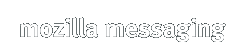Release Notes - Thunderbird 0.8
Thunderbird is a full-featured e-mail and newsgroup client that makes e-mailing safer, faster and easier than ever before. More information about Thunderbird is available.
Given the maturity of the underlying Mozilla code, Thunderbird is very usable. However, it is considered a Technology Preview, and as such is assumed to have defects. See the License Agreement for more information.
These release notes cover the following topics:
-
What's New
-
System Requirements
-
Downloading, Installing and Uninstalling
-
Known Issues
-
User Support and Feedback
Please read these notes and the bug filing instructions before reporting any bugs to Bugzilla. We want to hear your feedback about Thunderbird. Please join us in the Mozilla Thunderbird Support forum, kindly hosted by MozillaZine.
What's New
Here are the highlights for this Thunderbird release:- Global Inbox
POP3 users can now combine all of their POP3 accounts into a single global inbox under local folders.
- Comprehensive Data Migration
Switching to Thunderbird has never been easier since Thunderbird can now migrate all of your e-mail data including settings, mail folders and address book data from common mail applications such as the Mozilla 1.x Suite, Outlook Express, Outlook and Eudora.
- RSS Integration
Thunderbird now features a built in RSS reader which allows you to easily subscribe to and read news and weblogs that support RSS.
- Improved Privacy Controls
In order to help protect your privacy, Thunderbird now automatically blocks remote image requests in e-mails from senders you don't know.
- Improved Quick Search
Thunderbird now makes it even easier to manage your e-mail. Quick search now supports many different types of search criteria including the ability to search message body text. Thunderbird can also highlight the quick search terms in the message body.
- Other New Features
Support for using a master password to encrypt saved e-mail account passwords.
Linux GNOME users can now make Thunderbird their default e-mail client (Tools > Options > General).
If your network uses proxy authentication for HTTP, Thunderbird now correctly prompts for proxy authentication instead of silently failing.
Bug fixes too numerous to mention!
System Requirements
Before installing, make sure your computer meets the system requirements.
Downloading, Installing and Uninstalling
Upgraders:
DO NOT install
Mozilla Thunderbird into a directory containing program files from a
previous version. Overwriting files from a previous release WILL cause
problems. To re-use the directory of a previous install, the directory
must be deleted and recreated, emptied, moved, or renamed. You should not
file bugs in Bugzilla if you choose to ignore this step.
The program directory does not contain profile information; any existing
accounts, account settings, options, e-mail, and news messages will remain
intact. This release does not require changes to your profile to function
properly.
Downloading Thunderbird
Mozilla.org provides Thunderbird binaries for Windows, Linux, and Mac OS X.
Windows: Installer
Linux: GTK2 + XFT (no installer)
Mac OS X: Compressed Disk Image
Contributed builds (These are unofficial builds and may be configured differently than the mozilla.org builds. They may also be optimized and-or tested on specific platforms. Please see below.)
- Solaris x86: All 32 bit x86 processors including AMD Opteron in 32 bit mode: thunderbird-0.8-i386-pc-solaris2.8.tar.gz - Sun Contributed SunOne Studio 8 build for 32 bit for Solaris x86 8, 9, and 10 (README) (MD5SUM)
- Solaris SPARC: thunderbird-0.8-sparc-sun-solaris2.8.tar.gz - Sun Contributed SunOne Studio 8 build for Solaris SPARC 8, 9, and 10 (README) (MD5SUM)
- Sun Java Desktop for Linux 2 and 3: thunderbird-0.8-i686-pc-linux-jds2.tar.gz - Sun Contributed Build for Java Desktop for Linux version 2 and 3 (README) (MD5SUM)
- OS/2 Zipfile
Localized builds (contributed by volunteers of the MLP):
- Traditional Chinese (Taiwan): Linux x86 tar.bz2 Win32 installer
- Czech: Linux x86 tar.gz, Win32 installer
- Dutch: installable language pack, Win32 installer, Win32 zip
- French: Linux x86 tar.bz2, Mac OS X Compressed DiskImg, Win32 installer, Win32 zip
- German: installable language pack, Linux x86 GTK2+XFT tar.gz, Win32 installer, Win32 zip, Mac OS X Compressed DiskImg
- Polish: installable language pack, Linux x86 tar.gz, Win32 installer, Win32 zip
- Portuguese (Brazil): Linux x86 tar.gz, Win32 installer
- Russian: Win32 installer
- Swedish: Linux x86 tar.gz, Win32 installer
- Turkish: installable language pack, Linux x86 tar.bz2, Win32 installer
Installing Thunderbird
Once you have downloaded a Thunderbird installer or compressed archive, follow these instructions to install:
Note: Mozilla Thunderbird will create its own user profile information if it does not exist, and will not interfere with your Mozilla App-Suite profiles.Windows
Double click the ThunderbirdSetup-0.8.exe installer to start the install.
Mac OS X
Double click the Thunderbird Compressed Disk Image to mount. Your browser may have already uncompressed the image and mounted it for you. Double click the Thunderbird 0.8 Disk Image and drag the Thunderbird application onto your hard disk. Drag the icon to your Dock if you want it to appear there.
Other Platforms
Extract the compressed archive and run thunderbird
Uninstalling Thunderbird
To uninstall Thunderbird, follow these instructions:
Windows
From the Start menu, choose Control Panel and double click Add or Remove Programs. Find "Mozilla Thunderbird (0.8.)" in the list and click Remove to uninstall.
Mac OS X
Drag the Thunderbird application to the Trash.
Others
Remove the thunderbird folder.
Known Issues
The following is a list of the more visible known issues in Thunderbird 0.8. Please do not file bugs in Bugzilla for these issues. Also, please refer to this list before reporting bugs on new issues (this list will be updated).
- If Thunderbird 0.8 is placed in a location with limited access privileges, it should be run by a user with access to that location first, so that all initial startup files are generated. There may be issues still where if a restricted-access user is the first to run the app, these files may not be generated properly and Thunderbird may enter an infinite restart loop. This will be fixed in a future release.
- The RSS reader does not work if the RSS feed requires a user name and password.
- You cannot create more than one RSS account via the Account Manager.
- Use the RSS subscription dialog to delete folders containing RSS feeds on Linux and OS X. Windows users can delete or rename the folder directly from the folder pane.
- Linux: Thunderbird does not properly dispatch browser URLs to the default browser out of the box. Read about about how to make this work here.
- The default dictionary is English-only. To add a non-English dictionary, read the installation instructions.
- Windows users can synch their address book with a Palm device by installing the Palm Sync extension for Thunderbird. Save the file locally and install it from the extensions dialog in Thunderbird. The extension will not show up in the list of extensions.
- The enable/disable option for adaptive junk mail detection appears to apply to all accounts (Tools > Junk Mail Controls > Adaptive Filters). It is, however, a per account option. To set the option for a specific account, choose the account in the 'Account:' dropdown on the 'Settings' panel, then switch to the 'Adaptive Filters' panel and set the option. Repeat per account as needed.
- The default theme is almost finished. There are still some Classic theme icons in the UI. Please do not file bugs about icons not being converted to the new theme.
User Support and Feedback
There are several excellent resources contributed by members of the Mozilla Thunderbird community to help support users and gather feedback:
- Introduction
to Mozilla Thunderbird (getting started quickly)
- Mozilla Thunderbird Help
(FAQs, Tips & Tricks, and other customization)
- MozillaZine Knowledge Base
(FAQs, Tips & Tricks, and other useful information)
- Mozilla Thunderbird forums
(general discussion, feedback, and peer user support) hosted by
MozillaZine