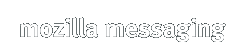What's New in Thunderbird 3.0.11
Thunderbird 3.0.11 is the last security and stability update to the Thunderbird 3.0.x series.
Thunderbird 3.0.11 fixes the following issue in Thunderbird 3.0.10:
- Several fixes to improve stability and security, see the Security Advisory.
Please see the complete list of changes in this version. You may also be interested in the Thunderbird 3.0.10 release notes for a list of changes in the previous version.
System Requirements
Before installing, make sure your computer meets the system requirements.
Please note that Thunderbird 3 no longer supports versions of Windows prior to Windows 2000 (e.g. Windows 95, 98, ME and NT) and Mac OS X versions prior to 10.4 Tiger. Linux requirements have also changed. Do ensure that compatibility mode for unsupported Windows platforms is disabled for the Thunderbird executable in Windows.
Downloading Thunderbird 3
Mozilla Messaging provides Thunderbird 3 for Windows, Linux, and Mac OS X in a variety of languages. You can get the latest version of Thunderbird 3 here.
For builds for other systems and languages not provided by Mozilla.org, see the Contributed Builds section at the end of this document.
Installing Thunderbird 3
Please note that installing Thunderbird 3 may overwrite your existing installation of Thunderbird on Linux. Windows and Mac OS X will install to different locations, however it is recommended that you check the messages during installation. For all systems, you won't lose any of your messages or address books, but some of your extensions and other add-ons might not work until updates for them are made available.
Users are highly encouraged to install Thunderbird 3 in another folder (on Windows, this is done using Custom Install) and backup their profiles before testing Thunderbird 3.
Uninstalling Thunderbird 3
You can remove Thunderbird 3 through the Control Panel in the Start Menu on Windows, by removing the Thunderbird application on OS X, or by removing the thunderbird folder on Linux.
Removing Thunderbird 3 won't remove your emails or newsgroup messages. This data is stored in your profile folder, which is located in one of the following locations depending on your operating system:
| Windows Vista, Windows 7 | Users\<UserName>\AppData\Roaming\Thunderbird |
| Windows 2000, XP, Server 2003 | Documents and Settings\<UserName>\Application Data\Thunderbird |
| Mac OS X | ~/Library/Thunderbird |
| Linux and Unix systems | ~/.thunderbird |
Any version of Thunderbird that you install after removing Thunderbird 3 will continue to use the data from this profile folder.
Extensions and Themes
Extensions installed under previous versions of Thunderbird may be incompatible and/or require updates to work with Thunderbird 3. Please report any issues to the maintainer of the extension.
When you install Thunderbird 3 all of your Extensions and Themes will be disabled until Thunderbird 3 determines that either a) they are compatible with Thunderbird 3 or b) there are newer versions available that are compatible.
Known Issues
This list covers some of the known problems with Thunderbird 3. Please read this before reporting any new bugs.
- All Systems
-
- If you use or had previously used the master password feature, you may be prompted to enter your master password when you first start up Thunderbird. (Bug 338549)
- Your passwords are stored in a new location. If you go back to using a previous version of Thunderbird, or switch back and forth between Thunderbird 3 and an older version, your password lists do not get updated.
- Searching your emails is case sensitive for languages other than English. (Bug 525537)
- If using SSL or TLS, and the certificate that comes from the server is self-signed, expired, or has a domain that does not match the server domain, a dialog will be shown asking if Thunderbird should permanently make an exception for the cert. This should only be done if the error is understood.
- The extended columns in the folder pane were removed in Thunderbird 3 Beta 1. There is an add-on that restores this functionality.
- The compact header view was removed in Thundebird 3 Beta 3 (Bug 480623); see this blog entry for details. There is an extension that offers similar functionality.
- Some Thunderbird 2 users upgrading to Thunderbird 3 may not be able to login to their smtp server because the secure authentication setting maybe turned on but not supported by the smtp server. Check your smtp server settings in Tools -> Account Settings -> Outgoing Server, and edit the smtp server with the issue. If use 'secure authentication' is checked, uncheck it and try again. (Bug 522633)
- Thunderbird requires that extensions either come from a secure server using the HTTPS protocol or are digitally signed, or they will fail to install.
- If you are unable to view content for your RSS feeds in the Wide View Layout, you may need to disable the Lightning Calendar add-on if you have it installed or switch to Classic View and restart Thunderbird. (Bug 531397)
- Some emails sent in Plain Text may move the message and some of the buttons out of the message pane. Open the message in a New Tab, resize the window, or change your layout to Classic View or Wide View to view the message. (Bug 530047)
- When working Offline, if you compose an email and select 'Send Later', your message may not be sent if you reconnect automatically to the Internet. You will need need to manually resend the email from your Outbox. (Bug 531179)
- In some cases, using 'Save As Template' from the File menu may not work. You can still Save As Template from the email Compose window or drag the message into the Template folder. (Bug 532050)
- Microsoft Windows
-
- The keyboard shortcut for 'Mark All Read' has changed from Ctrl+Shift+C to Shift+C.
- If you are using the Kaspersky Anti-Spam Extension from Kaspersky Internet Suite 2010, it is disabled in Thunderbird 3.0.1 and later. This is fixed in Kaspersky Internet Suite 2011 (Bug 533692)
Troubleshooting
- Poorly designed or incompatible extensions can cause problems with your email client, including make it crash, slow down message display, etc. If you encounter strange problems relating to parts of the email client no longer working, the email client not starting, windows with strange or distorted appearance, degraded performance, etc, you may be suffering from Extension or Theme trouble.
Restart the email client in Safe Mode. On Windows, start using the "Safe Mode" shortcut created in your
Start menu or by running
thunderbird.exe -safe-mode. On Linux, start with./thunderbird -safe-modeand on Mac OS X, run:
When started in Safe Mode all extensions are disabled and the Default theme is used. Disable the Extension/Theme that is causing trouble and then start normally.cd /Applications/Thunderbird.app/Contents/MacOS/
./thunderbird-bin -safe-mode -
If you encounter strange problems relating to email, feeds or newsgroup messages, it is recommended that you try creating a new profile and attempting to reproduce the problem before filing bugs. Create a new profile by running Thunderbird with the -P command line argument, choose the "Manage Profiles" button and then choose "Create Profile...". Migrate your settings files (Emails, feeds, etc) over one by one, checking each time to see if the problems resurface. If you do find a particular profile data file is causing a problem, file a bug and attach the file, being sure to remove any private information as necessary.
Frequently Asked Questions
- What can I do to help?
We need help from developers and the testing community to provide as much feedback as possible to make Thunderbird even better. General feedback can be provided via the feedback form. Please read these notes and the bug filing instructions before reporting any bugs to Bugzilla.
- Where can I discuss Thunderbird 3 features or issues?
If you want to join the conversations about new features or need troubleshooting advice, visit Mozilla Messaging at Get Satisfaction. You can also post questions in the "mozilla.support.thunderbird" newsgroup, available on Mozilla's news server, or via the web, using Google Groups. It is also available as a mailing list. Please read the Mozilla Forum Etiquette page before posting.
- Where can I get extensions and themes (add-ons)?
Extensions and Themes can be downloaded from Thunderbird Add-ons.
- Who makes Thunderbird 3?
Many people! Mozilla Messaging is the organization that produces it, but it is the result of collaboration between hundreds of people around the world.
- Where's the Thunderbird 3 source code?
A tarball of the Thunderbird 3 source code is available for download. The latest development code can be obtained by Mercurial. For more details on the layout of the source, see the comm-central information page. Please follow the build instructions.
Contributed Builds
These are unofficial builds and may be configured differently than the official Mozilla builds. They mas also be optimized and/or tested for specific platforms. You can browse through the available contributed builds on the FTP site.