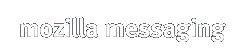Thank you for helping us test the future of Thunderbird! If you do not wish to participate in the beta program, you can manually install the latest released version of Thunderbird.
Check out what’s new, the known issues and frequently asked questions about the latest beta version of Thunderbird. As always, you’re encouraged to tell us what you think, or file a bug in Bugzilla.
What's New in Thunderbird Beta
The latest version of Thunderbird Beta has the following changes:
- New user interface with Tabs above the main menu bar to facilitate navigation and make it more contextual,
- and several other platform fixes
Please see the complete list of changes in this version. You may also be interested in the list of changes in the previous version.
System Requirements
Before installing, make sure your computer meets the system requirements.
Downloading Thunderbird Beta
Mozilla provides Thunderbird Beta for Windows, Linux, and Mac OS X in the English language. You can get the latest beta version of Thunderbird here.
Installing Thunderbird Beta
Please note that installing Thunderbird Beta may overwrite your existing installation of Thunderbird on Linux. Windows and Mac OS X will install to different locations, however it is recommended that you check the messages during installation. For all systems, you won't lose any of your messages or address books, but some of your extensions and other add-ons might not work until updates for them are made available.
Users are highly encouraged to install Thunderbird Beta in another folder (on Windows, this is done using Custom Install) and backup their profiles before testing Thunderbird Beta.
Uninstalling Thunderbird Beta
You can remove Thunderbird Beta through the Control Panel in the Start Menu on Windows, by removing the Thunderbird application on OS X, or by removing the thunderbird folder on Linux.
Removing Thunderbird Beta won't remove your emails or newsgroup messages. This data is stored in your profile folder, which is located in one of the following locations depending on your operating system:
| Windows Vista | Users\<UserName>\AppData\Roaming\Thunderbird |
| Windows 2000, XP, Server 2003 | Documents and Settings\<UserName>\Application Data\Thunderbird |
| Mac OS X | ~/Library/Thunderbird |
| Linux and Unix systems | ~/.thunderbird |
Any version of Thunderbird that you install after removing Thunderbird Beta will continue to use the data from this profile folder.
Extensions and Themes
Extensions installed under previous versions of Thunderbird may be incompatible and/or require updates to work with Thunderbird Beta. Please report any issues to the maintainer of the extension.
When you install Thunderbird Beta all of your Extensions and Themes will be disabled until Thunderbird Beta determines that either a) they are compatible with the Thunderbird Beta release or b) there are newer versions available that are compatible.
Known Issues
This list covers some of the known problems with Thunderbird Beta. Please read this before reporting any new bugs.
- All Systems
-
- If you are unable to view content for your RSS feeds in the Wide View Layout, you may need to disable the Lightning Calendar add-on if you have it installed or switch to Classic View and restart Thunderbird. (Bug 531397)
Troubleshooting
- Poorly designed or incompatible extensions can cause problems with your email client, including make it crash, slow down message display, etc. If you encounter strange problems relating to parts of the email client no longer working, the email client not starting, windows with strange or distorted appearance, degraded performance, etc, you may be suffering from Extension or Theme trouble.
Restart the email client in Safe Mode - select Help followed by Restart with Add-ons disabled. When started in Safe Mode all extensions are disabled and the Default theme is used. Disable the Extension/Theme that is causing trouble and then start normally. - If you encounter strange problems relating to email, feeds or newsgroup messages, it is recommended that you try creating a new profile and attempting to reproduce the problem before filing bugs. Create a new profile by running Thunderbird with the -P command line argument, choose the "Manage Profiles" button and then choose "Create Profile...". Migrate your settings files (Emails, feeds, etc) over one by one, checking each time to see if the problems resurface. If you do find a particular profile data file is causing a problem, file a bug and attach the file, being sure to remove any private information as necessary.
Frequently Asked Questions
- What can I do to help?
Your feedback is essential to the project and makes Thunderbird better with every release. Give us your feedback on Thunderbird Beta at our GetSatisfaction site. Please read these notes and the bug filing instructions before reporting any bugs to Bugzilla.
- Where can I discuss Thunderbird Beta features or issues?
If you want to join the conversations about new features or need troubleshooting advice, visit Mozilla at Get Satisfaction. You can also post questions in the "mozilla.support.thunderbird" newsgroup, available on Mozilla's news server, or via the web, using Google Groups. It is also available as a mailing list. Please read the Mozilla Forum Etiquette page before posting.
- Where can I get extensions and themes (add-ons)?
Extensions and Themes can be downloaded from Thunderbird Add-ons.
- Who makes Thunderbird Beta?
Many people! Mozilla is the organization that produces it, but it is the result of collaboration between hundreds of people around the world.
- Where's the Thunderbird Beta source code?
A tarball of the Thunderbird Beta source code is available for download. The latest development code can be obtained by Mercurial. For more details on the layout of the source, see the comm-central information page. Please follow the build instructions.
Other Resources and Links
The following resources contain useful information about Thunderbird Beta: