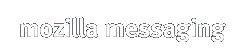Thunderbird 2 is the next generation release of the award-winning Thunderbird email client from Mozilla.
These Release Notes cover what's new, download and installation instructions, known issues and end user support / feedback for the Thunderbird 2 release. Please read these notes and the bug filing instructions before reporting any bugs to Bugzilla.
Give us your feedback through this feedback form or join us in the Mozilla Thunderbird forums, hosted by MozillaZine.
What's New in Thunderbird 2.0.0.17
- Release Date:
- September 25, 2008
- Security Update:
- The following security issues have been fixed.
- Earlier Changes:
- For information about previous changes, please see the Thunderbird 2.0.0.16 Release Notes
- Thunderbird 2 Features:
- For an overview, please see Thunderbird 2 Features.
The Rumbling Edge has a more detailed list of notable bug fixes.
Downloading and Installing
System Requirements
Before installing, make sure your computer meets the system requirements.
Downloading Thunderbird 2
Mozilla provides Thunderbird 2 for Windows, Linux, and Mac OS X in a variety of languages. You can get the latest version of Thunderbird 2 here.
For builds for other systems and languages not provided by Mozilla.org, see the Contributed Builds section at the end of this document.
Installing Thunderbird 2
Please note that installing Thunderbird 2 will overwrite your existing installation of Thunderbird. You won't lose any of your mail, but some of your extensions and other add-ons might not work until updates for them are made available.
Uninstalling Thunderbird 2
You can remove Thunderbird 2 through the Control Panel in the Start Menu on Windows, by removing the Thunderbird application on OS X, or by removing the thunderbird folder on Linux.
Removing Thunderbird 2 won't remove your email messages, extensions or other add-ons. This data is stored in your profile folder, which is located in one of the following locations depending on your operating system:
| Windows Vista | Users\<UserName>\AppData\Roaming\Thunderbird |
| Windows 2000, XP | Documents and Settings\<UserName>\Application Data\Thunderbird |
| Windows NT | WINNT\Profiles\<UserName>\Application Data\Thunderbird |
| Windows 98, ME | Windows\Application Data\Thunderbird |
| Mac OS X | ~/Library/Thunderbird |
| Linux and Unix systems | ~/.thunderbird |
Any version of Thunderbird that you install after removing Thunderbird 2 will continue to use the data from this profile folder.
Extensions and Themes
Extensions installed under Thunderbird 1.5 may be incompatible and/or require updates to work with Thunderbird 2. Please report any issues to the maintainer of the extension. When you install Thunderbird 2 all of your Extensions and Themes will be disabled until Thunderbird 2 determines that either a) they are compatible with the Thunderbird 2 release or b) there are newer versions available that are compatible.
Known Issues
This list covers some of the known problems with Thunderbird 2. Please read this before reporting any new bugs.
- All Systems
-
- If you were using the Buttons! Extension with Thunderbird 1.5.0.x and then upgraded to Thunderbird 2, you will see a gray box at the bottom of the main Thunderbird window containing the text: "----------------^<menuitem". To fix this problem disable or download the latest version of the Buttons! extension.
- If you were using the ScheduleWorld extension with Thunderbird 1.5.0.x and your folders disappeared when you updated to Thunderbird 2, please disable this extension and restart Thunderbird. Your folders should now show up again.
- Some firewall software may silently block Thunderbird from running. This often happens immediately after Thunderbird has been installed or updated from a previous version. There are configuration instructions available for most popular firewall programs to help you ensure that Thunderbird is allowed to connect to the Internet.
- Software Update will not work if Thunderbird is installed to a location on your disk to which you do not have write access, since Software Update needs to replace or create files in this location.
- Dictionaries can be installed as extensions from: addons.mozilla.org.
- The mail views toolbar button is no longer a default toolbar button. Users of this feature must add it back to their default toolbar in the mail 3-pane window: View / Toolbars / Customize.
- In order to take advantage of Thunderbird's ability to adjust the online state based on your network connectivity, you must first change the value of network.autodial-helper.enabled to false.
- When switching between using a Global Inbox and using an Inbox for a POP3 account, be sure to make copies of the messages into another folder.
- A compatible version of DOM Inspector is now available for Extension and Theme developers at: https://addons.mozilla.org/thunderbird/1806/.
- Windows
-
- Users with NVIDIA RIVA TNT2 or GeForce2 based graphics cards may see overlapping or garbled text in the message list pane. This is caused by a bug in the NVIDIA drivers. You can fix this by: upgrading your NVIDIA video driver OR turning down hardware acceleration one level by going to Control Panel -> Display -> Settings -> Advanced -> Troubleshooting OR downloading this extension for Thunderbird which works around the problem.
- Mac OS X
-
- There is no Talkback on Intel-based Macs when running natively or under Rosetta. The Apple Crash report program should launch in the event of application crashes.
- Linux and Unix
-
- If Thunderbird is installed to a location with spaces in the path, it may not be able to set itself as default mail client and may keep prompting at startup. The work around is to install into a path without spaces.
Troubleshooting
- Occasionally, Extensions may cause problems with Thunderbird, including reduced stability and performance. If you encounter problems relating to parts of the mail client no longer working, the mail client not starting, windows with strange or distorted appearance, degraded performance, etc., you may be suffering from Extension or Theme trouble. Restart the mail client in Safe Mode. On Windows, start using the "Safe Mode" shortcut created in your Start menu or by running
thunderbird.exe -safe-mode. On Linux, start with./thunderbird -safe-modeand on Mac OS X, run:
When started in Safe Mode all extensions are disabled and the Default theme is used. Disable the Extension/Theme that is causing trouble and then start normally.cd /Applications/Thunderbird.app/Contents/MacOS/
./thunderbird-bin -safe-mode
Frequently Asked Questions
- What can I do to help?
We need all the exposure we can get. Make it your mission to convert as many of your friends, family members and coworkers as possible. If you're a student, get it distributed at your college. Submit a story to Slashdot and other news sites about the release. Make some noise on your blog. Mass distribution via the Internet is possible.
- Why haven't you responded to the mail I sent you?
Use the forums. The Thunderbird team reads them regularly. We all get a lot of email and your email may get lost.
- Where can I get Extensions and Themes (add-ons)?
- Who is working on Thunderbird?
Lots of people. See Help->About Mozilla Thunderbird, Credits for a list of some of the people who have contributed to Thunderbird.
- Where's the Thunderbird 2 source code?
A tarball of the Thunderbird 2 source code is available for download. The latest development code can be obtained by cvs. Thunderbird-specific source is in "mozilla/mail", "mozilla/mailnews", "mozilla/toolkit", and "mozilla/chrome". Please follow the build instructions.
Contributed Builds
Many localized builds are now produced and distributed by Mozilla.org on behalf of their authors. These are available on the Thunderbird 2 download page.
These are unofficial builds and may be configured differently than the official Mozilla.org builds. They may also be optimized and/or tested for specific platforms.
Solaris (contributed by Sun Desktop Beijing Team)
Tarball format
- thunderbird-2.0.0.17.en-US.solaris10-i386.tar.bz2
(cksum)
- thunderbird-2.0.0.17.en-US.solaris10-sparc.tar.bz2
(cksum)
- thunderbird-2.0.0.17.en-US.solaris8-i386-gtk1.tar.bz2
(cksum)
- thunderbird-2.0.0.17.en-US.solaris8-sparc-gtk1.tar.bz2
(cksum)
Pkgadd format
- thunderbird-2.0.0.17.en-US.solaris10-i386-pkg.bz2
(cksum)
- thunderbird-2.0.0.17.en-US.solaris10-sparc-pkg.bz2
(cksum)
- thunderbird-2.0.0.17.en-US.solaris8-i386-gtk1-pkg.bz2
(cksum)
- thunderbird-2.0.0.17.en-US.solaris8-sparc-gtk1-pkg.bz2
(cksum)
Other Resources and Links
The following resources contain useful information about Thunderbird 2:
- Getting started with Thunderbird (a quick start guide to Thunderbird)
- MozillaZine Knowledge Base (FAQs, Tips & Tricks, and other useful information)
- Mozilla Thunderbird Help(FAQs, Tips & Tricks, and other customization)
- Mozilla Thunderbird forums(general discussion, feedback, and peer user support hosted by MozillaZine)
- Thunderbird 2 Project Page(Learn more about the development of Thunderbird 2)
- Developer Information(Learn how you can help contribute to Thunderbird)