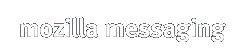Mozilla Thunderbird 0.4
Release Notes
Mozilla Thunderbird is a redesign of the integrated Mozilla App-Suite mail component. Our goal is to leverage much of the existing functionality of that product to produce a stand-alone mail application that is simple and extensible. The Mozilla Thunderbird Mail Project website has more information.
Owing to the maturity of the foundational code of the app-suite, Mozilla Thunderbird is very usable; however, it is considered a Preview Release, and as such is assumed to have defects. To help find the defects, the developers happily receive user feedback (via comments in the Mozilla Thunderbird Support forum kindly hosted by MozillaZine, or via bugs filed in Bugzilla.) Please carefully read these release notes before filing any bugs in Bugzilla.
The focus of this fourth milestone release was on new feature development. This milestone release is built off of the recently released Mozilla 1.6 Beta Application suite. While there is much more work yet to do, the developers are excited about recent progress and are anxious to share their latest efforts with the community. Enjoy!
This document covers the following topics for the Mozilla Thunderbird 0.4 milestone release:
What's New
The following list of progress highlights is summarized from a more complete change log.- Improved Look
The default theme for Mozilla Thunderbird has taken a huge leap forward. The theme is about 90% complete with only a few "classic" looking icons remaining.
The message list pane now shows status for reply, forward and unread as icons directly on the message envelope instead of using text.
The message list pane now has a separate sortable column for attachment status on a message.
The Windows animated alert has a new look and feel. It now shows the Account name instead of your server user name.
- Improved Interoperability With the OS
Linux: Thunderbird properly dispatches browser URLs to the default browser. Read more about how to hook this up.
Mac OS X: Added a Windows menu which makes it easier to manage open Thunderbird windows. The menu bar behaves correctly after closing all open windows. Mozilla Firebird and Thunderbird can be run at the same time with out the two builds interfering with URL dispatching between applications.
Windows: Thunderbird can be set as the default mail client and/or as the default news client.
- New Features
Windows users can copy and paste images (including screen shots) from the Windows clipboard into HTML mail compose.
Only mark a message as read when it has been open in the preview pane for a configurable number of seconds.
More options for customizing toolbars the way you want them. Enchancements include: a mark button in the main mail window and copy/cut/paste icons in mail compose.
Profile Migration from Netscape 4.x has seen a lot of improvements.
A Palm Sync Address book conduit extension is now available for Thunderbird 0.4.
POP Accounts now support aging on the server.
- Recently Fixed Bugs
No more new mail alert notifications when the incoming messages are Junk.
The progress bar now appears in the mail 3-pane window when reporting progress for operations like downloading new mail or a message body.
Auto Proxy URLs now work.
POP Accounts: "Click here to download the rest of the message" now works.
POP Accounts: A new filter action to delete a message from POP3 server if messages are left on the server by default.
Junk Folder Purging works on all accounts and not just the first one.
If you configure a mail server to use secure authentication but the server does not support it, Thunderbird no longer silently falls back to insecure authentication. Thunderbird brings up an error dialog and refuse to connect to the server.
News error dialogs no longer hang the application.
HTML Anchors in messages work.
When threads are sorted by date, Thunderbird sorts by the newest message in the thread.
Downloading, Installing and Uninstalling
First-timers:
There are no official installers for this release. The
installation instructions below assume you will download the program
files in a single, compressed file, which must be manually
extracted to your hard disk. Installing this way is not
difficult, but does require a
decompression utility. (See
your utility's help
information for specific instructions.)
Some of the contributed builds listed below may be self-extracting or
packaged as installers, which may or may not
simplify the install process for you. Alternatively, you might
try the Thunderbird
Installer at mozdev.org.
Upgraders: DO NOT install
Mozilla Thunderbird into a directory containing program files from a
previous
version. Overwriting
files from a previous release WILL cause problems. To re-use the
directory of a previous install, the directory must be deleted and
recreated, emptied, moved, or renamed.
You should not file bugs in Bugzilla if you choose to
ignore this step.
The program directory does not contain profile information; any
existing accounts, account settings, options, e-mail, and news messages
will remain intact. This release does not require changes to your
profile to function properly.
Important: If you used a prior version of Thunderbird and installed themes OR
extensions, you need to do the following or Thunderbird will NOT run properly. Find your profile directory. There should
be a sub directory called chrome. Remove everything in chrome. This will not affect your mail data or preferences.
Install:
Note: Mozilla Thunderbird will
create its own user profile information if it does not
exist, and will not interfere with your Mozilla App-Suite profiles.
- Step 1: Download the binary by clicking on the link below
associated
with your operating system and environment.
- Step 2a: If upgrading, prepare your install
directory or plan to use a new one (see yellow Upgraders section above).
- Step 2b: Using a decompression
utility, extract the files to an empty directory on your hard disk.
- Step 3: Navigate to your chosen extraction directory and
execute thunderbird.exe.
- Step 4: If desired, create quick access icons (shortcuts,
symbolic links, etc.).
Uninstall:
Note: Omitting Step 2 will
leave your profile in place for use by
future Mozilla Thunderbird installs.
- Step 1: Delete the program
directory into which you extracted the Mozilla Thunderbird files.
- Step 2: Delete your Mozilla Thunderbird profile
directory. This step will remove any mail stored locally in your profile.
- Step 3: Delete any quick access icons you created.
Download:
Note: Volunteers have provided Mozilla Thunderbird binaries for
Windows, Linux (GTK2), and Mac OS X. We hope to soon have mozilla.org
directly providing these binaries in addition to GTK1 Linux binaries.
Windows: http://ftp.mozilla.org/pub/thunderbird/releases/0.4/thunderbird-0.4-win32.zip
Linux with GTK2 and XFT: http://ftp.mozilla.org/pub/thunderbird/releases/0.4/thunderbird-0.4-i686-pc-linux-gtk2-gnu.tar.bz2
Mac OS X: http://ftp.mozilla.org/pub/thunderbird/releases/0.4/thunderbird-0.4-macosx.dmg.gz
Contributed builds (unofficial builds which are perhaps configured differently than the mozilla.org builds):
- None Yet
Localized builds (contributed by volunteers of the MLP):
- Chinese, Traditional (Taiwan): Linux x86 GTK2+XFT tar.bz2, Win32 full installer.
- Dutch: installable language pack (nl-NL,NL), BeOS zip, Linux x86 GTK2+XFT tar.bz2, OS/2 zip, Win32 zip.
- Finnish: installable language pack (fi-FI,FI).
- French: Linux x86 GTK tar.bz2, Linux x86 GTK2+XFT tar.bz2, Mac OS X, FreeBSD 4.8, Win32 zip.
- Galician: installable language pack (gl-ES,ES).
- German: installable language pack (de-DE,DE), Linux x86 GTK2+XFT tar.bz2, Mac OS X stuffed DiskImg, Win32 full installer, Win32 SelfExtr Archive.
- Italian: Mac OS X DiskImg.bz2, Win32 full installer, Win32 zip.
- Japanese: Linux x86 GTK2+XFT tar.bz2, Win32 full installer, Win32 zip.
- Polish: Linux installable lang.pack (pl-PL,PL), Win32 installable lang.pack (pl-PL,PL).
- Portuguese (Brazil): Linux x86 GTK2+XFT tar.bz2, Win32 full installer, Win32 zip.
- Slovenian: installable language pack (sl-SI,SI), Linux x86 GTK2+XFT tar.bz2, Win32 full installer, Win32 zip.
- Sorbian: installable language pack (wen-DE,DE).
- Spanish (Spain): installable language pack (es-ES,ES).
Known Issues
The following is a list of the more visible known issues in Mozilla Thunderbird 0.4. Please do not file bugs in Bugzilla for these issues. Also, please refer to this list before reporting bugs on new issues (this list will be updated).
- *Important* If you used a prior version of Thunderbird and installed themes OR extensions, you need to do the following or Thunderbird will NOT run properly. Find your profile directory. There should be a sub directory called chrome. Remove everything in chrome. This will not affect your mail data or preferences. You will then need to re-install the 0.4 compatible version of any themes/extensions you want.
- The default dictionary is English-only. To add a non-English dictionary, read the installation instructions.
- The enable/disable option for adaptive junk mail detection
appears to apply to all accounts (Tools / Junk Mail Controls / Adaptive
Filters).
It is, however, a PER ACCOUNT option. To set the option for a
specific account, choose the account in the 'Account:' dropdown on the
'Settings' panel, then switch to the 'Adaptive Filters' panel and set
the option. Repeat per account as needed.
- Mozilla App-Suite profiles are not currently migrated to Thunderbird. You can migrate your Mozilla profile by hand, although we do not recommend it. Even if you simply want to preview Thunderbird, we encourage you to start with a new profile (you can re-use it if you decide to preview a later release).
- Clicking on scrollbars in the autocomplete type down field fails to scroll.
- Tools / Options / Attachments / Attachment Folder setting is not remembered.
- Some users are discovering they suddenly cannot send or get messages for any of their accounts. If this happens to you, please check your user prefs.js file and see if the following value was set: "user_pref("network.online", false);" If so, remove it. Report in on the forums if you triggered this behavior.
- The default theme is almost finished. There are still some Classic theme icons in the UI. Please do not file bugs about icons not being converted to the new theme.
- Linux: The 'Mark All Read' keyboard shortcut does not work.
- Mac OS X: Thunderbird does not open mailto/news urls from other apps.
- Mac OS X: Attachment file names in certain charactersets (like Korean) do not render quite right.
- If you use the mailnews.reply_header_authorwrote preference, it no longer accepts HTML. It is a unicode pref and you can use a UTF-8 editor to add international characters.
- When viewing a message with an inline image, the context menu item "View Image" brings up a small blank window.
User Support and Feedback
There are several excellent resources contributed by members of the Mozilla Thunderbird community to help support users and gather feedback:
- Introduction
to Mozilla Thunderbird (getting started quickly)
- Mozilla Thunderbird Help
(FAQs, Tips & Tricks, and other customization)
- Mozilla Thunderbird forums (general discussion, feedback, and peer user support) hosted by MozillaZine