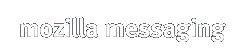Thunderbird is a full-featured email, RSS and newsgroup client that makes emailing safer, faster and easier than ever before. More information about Thunderbird is available.
These Release Notes cover what's new, download and installation instructions, known issues and end user support / feedback for the Thunderbird 1.0 release. Please read these notes and the bug filing instructions before reporting any bugs to Bugzilla.
We want to hear your feedback about Thunderbird. Please join us in the Mozilla Thunderbird Support forum, hosted by MozillaZine.
Highlights
Here are some of the new features to look for in Thunderbird:
- Adaptive Junk Mail Controls
- RSS Integration
- Saved Search Folders
Saved Search Folders display messages based on previously set search criteria. For example, instead of filtering messages into a new folder, you can create a Saved Search Folder that lists all the messages received from a certain person over the past 30 days, even if those messages are stored in different folders and subfolders.
- Global Inbox Support
POP3 users can now combine all of their POP3 accounts into a single global inbox under local folders.
- Message Grouping
You can now group messages in a folder by attributes such as date, sender, priority or a custom label. For instance, a folder grouped by date will group messages from today, yesterday, last week, etc. into self-contained groups in the message list pane. (View > Sort By > Grouped By Sort)
- Privacy Protection
In order to help protect your privacy, Thunderbird now automatically blocks remote image requests in emails from senders you don't know.
- Comprehensive Mail Migration from other Mail Clients
Switching to Thunderbird has never been easier since Thunderbird can now migrate all of your email data including settings, mail folders and address book data from common mail applications such as the Mozilla 1.x Suite, Outlook Express, Outlook and Eudora.
Downloading and Installing
System Requirements
Before installing, make sure your computer meets the system requirements.
Downloading Thunderbird
The Mozilla Foundation provides Thunderbird for Windows, Linux, and Mac OS X.
Windows: Installer
Linux: GTK2 + XFT (no installer)
Mac OS X: Compressed Disk Image
For builds for other systems and languages not provided by Mozilla.org, see the Contributed Builds section at the end of this document.
Installing Thunderbird
Once you have downloaded a Thunderbird installer or compressed archive, follow these instructions to install:
Note: Mozilla Thunderbird will create its own user profile information if it does not exist. If you have previously installed the Mozilla Suite, Thunderbird will not interfere with your Mozilla Suite profiles.Windows
Double click the Thunderbird Setup 1.0.exe installer to start the install.
MacOS X
Double click the Thunderbird 1.0.dmg.dz Disk Image to uncompress and mount it. Your browser may have already done this for you. Double click the Thunderbird Disk Image to open it in Finder and drag the Thunderbird application onto your hard disk. Do not double click the icon in the disk image! Be sure to drag the Thunderbird application out of the disk image and onto your Hard Disk before running it. Drag the icon to your Dock if you want it to appear there.
Other Platforms
Extract the compressed archive and run thunderbird
Uninstalling Thunderbird
To uninstall Thunderbird, follow these instructions:
Windows
From the Start menu, choose Control Panel. When the Control Panel appears, double click Add/Remove Programs. Find "Mozilla Thunderbird (1.0)" in the list and click Remove to uninstall.
MacOS X
Drag the Thunderbird application to the Trash.
Others
Remove the thunderbird folder.
These instructions leave your profile in place in case you install Thunderbird again in the future. If you wish to remove your profile folder, remove the location described below in the "Profile Folder" section. Note that by doing this you are destroying all of your email, address book data, settings and other information and should you decide to use Thunderbird again you will be starting with a clean profile.
Other Information
Profile Folder
Thunderbird stores your user data in one of the following locations:
 Windows 2000, XP Windows 2000, XP |
Documents and Settings\<UserName>\Application Data\Mozilla Thunderbird |
 Windows NT Windows NT |
WINNT\Profiles\<UserName>\Application Data\Mozilla Thunderbird |
 Windows 98, ME Windows 98, ME |
Windows\Application Data\Mozilla Thunderbird |
 MacOS X MacOS X |
~/Library/Thunderbird |
 Linux and Unix systems Linux and Unix systems |
~/.thunderbird |
Extensions and Themes
When you upgrade to a new version of Thunderbird all of your Extensions and Themes will be disabled until Thunderbird determines that either a) they are compatible with the new release or b) there are newer versions available that are compatible. This is because Thunderbird changes from release to release and as such the ways in which some extensions integrate changes, meaning there can be problems when running an older extension with a newer version of Thunderbird. If you find that your favorite Extension or Theme has not been updated to be compatible with this release of Thunderbird, write the authors and encourage them to update it.
Known Issues
This list covers some of the known problems with Thunderbird 1.0. Please read this before reporting any new bugs, and watch it regularly (we'll update it as new bugs are found in the release).
All Systems
- If you install Thunderbird on a multi-user system in an area in which there is restricted access privileges, you must run Thunderbird as a user with access to that location upon installation so that all initial startup files are generated. If this is not done, when a user without write access to the install location attempts to start Thunderbird, they will not have sufficient privileges to allow Thunderbird to generate the initial startup files it needs to operate.
- When upgrading, all your Extensions and Themes will be disabled. This is not an issue, but it may appear to be one (hence its listing here). For rationale, see "Extension and Themes" above.
- The default dictionary is English-only. To add a non-English dictionary, read the installation instructions.
- When switching between using a Global Inbox and using an Inbox for a POP3 account, be sure to make copies of the messages into another folder.
- By default, to protect your privacy, Thunderbird blocks cookies for all messages. This behavior can be problematic for some RSS feeds that require cookies. You can enable cookies by adding the line: user_pref("network.cookie.cookieBehavior", 3); to your profile's prefs.js file.
- Return Receipts (MDN) are not working properly for POP3 accounts.
Windows
- When installing as a restricted access user on a shared machine into a location that you can write to, there may still be negative side effects (default email/other keys not being set correctly). The email client should still function however. When installing as a restricted access user do not attempt to install over an installation in a restricted-access/shared location as this may destroy that installation.
- Windows users can sync their address book with a Palm device by installing the Palm Sync extension for Thunderbird. Save the file locally and install it from the extensions dialog in Thunderbird. The extension will not show up in the list of extensions. You will have to restart Thunderbird after installing the extension before it will take effect.
MacOS X
- Do NOT run Thunderbird from the Disk Image! - doing this will cause an infinite restart loop (the symptom of which is a Thunderbird icon that bounces briefly in the Dock then disappears and reappears, bounces and disappears, over and over). To break Thunderbird out of this loop, open a Terminal and type "killall thunderbird-bin" and press enter. Install Thunderbird to a location you have write access to and try again. When installing on a multi- user limited access system, install it into a shared location as administrator, run it once and then all users should be able to access it.
Linux and Unix systems
-
GNOME integration does not work properly with Fedora Core 3.
Users of Fedora Core 3 will need to download and install
linc-1.0.3-3.1.i386.rpm.
After installing the RPM, perform the following command in the directory you
installed Thunderbird into (you will need write permission):
touch .autoregThe next time you start Thunderbird, GNOME integration should be functional.
Frequently Asked Questions
-
What can I do to help?
We need all the exposure we can get. Make it your mission to convert as many of your friends, family members and coworkers as possible. If you're a student, get it distributed at your college. Submit a story to Slashdot and other news sites about the release. Make some noise on your blog. Mass distribution via the Internet is possible -- look at Kazaa.
-
Why haven't you responded to the mail I sent you?
Use the forums. The Thunderbird team reads them regularly. We all get a lot of email and your email may get lost.
-
Where can I get themes and add-ons (extensions)?
Extensions and themes can be downloaded from Mozilla Update.
-
Who is working on Thunderbird?
Lots of people. See Help->About Mozilla Thunderbird, Credits for a list of some of the people who have contributed to Thunderbird.
Other Resources and Links
The following resources contain useful information about Thunderbird:
- Introduction to Mozilla Thunderbird (getting started quickly)
- Mozilla Thunderbird Help (FAQs, Tips & Tricks, and other customization)
- MozillaZine Knowledge Base (FAQs, Tips & Tricks, and other useful information)
- Mozilla Thunderbird forums (general discussion, feedback, and peer user support) hosted by MozillaZine
Contributed Builds
These are unofficial builds and may be configured differently than the official Mozilla.org builds. They may also be optimized and/or tested for specific platforms.
Other Systems
Builds for platforms other than the trio officially offered by Mozilla.org can be found on the FTP site.
- Solaris x86: All 32 bit x86 processors including AMD Opteron in 32 bit and 64 bit modes: thunderbird-1.0-i386-pc-solaris2.8-gtk1.tar.gz - Sun Contributed SunOne Studio 8 build for 32 bit and 64 bit for Solaris on x86 8, 9, and 10 (README) (MD5SUM)
- Solaris SPARC: thunderbird-1.0-sparc-sun-solaris2.8-gtk1.tar.gz - Sun Contributed SunOne Studio 8 build for Solaris on SPARC 8, 9, and 10 (README) (MD5SUM)
- Sun Java Desktop for Linux 2 and 3: thunderbird-1.0-i686-pc-linux-jds2.tar.gz - Sun Contributed Build for Java Desktop for Linux version 2 and 3 (README) (MD5SUM)
Solaris (Contributed by SUN Beijing team)
thunderbird-i386-pc-solaris2.8-gtk2.tar.bz2
(readme)
(MD5SUM)
thunderbird-i386-pc-solaris2.8.tar.bz2
(readme)
(MD5SUM)
thunderbird-sparc-sun-solaris2.8-gtk2.tar.bz2
(readme)
(MD5SUM)
thunderbird-sparc-sun-solaris2.8.tar.bz2
(readme)
(MD5SUM)
thunderbird-sparc-sun-solaris2.10-gtk2+xft.tar.bz2
(readme)
(MD5SUM)
thunderbird-i386-pc-solaris2.10-gtk2+xft.tar.bz2
(readme)
(MD5SUM)
JDS (Contributed by SUN Beijing team)
thunderbird-i686-pc-linux-gnu-jds3-gtk2+xft.tar.gz
(readme)
(MD5SUM)
thunderbird-i686-pc-linux-gnu-jds2-gtk2+xft.tar.gz
(readme)
(MD5SUM)
Localized Builds
Many localized builds are now produced and distributed by Mozilla.org on behalf of their authors. Visit GetThunderbird.com or view All Systems and Languages to see the set of official builds that we offer.
Previous versions of the Release notes: 0.1 | 0.2 | 0.3 | 0.4 | 0.5 | 0.6 | 0.7 | 0.8 | 0.9